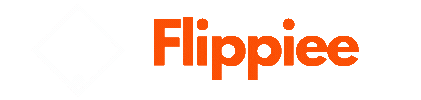Introduction
Keeping your financial records accurate and up-to-date is crucial for any business, and QuickBooks Online provides a reliable platform to manage your accounts. However, manually entering data can be tedious and error-prone. This guide will walk you through the process of importing expenses into QuickBooks Online, simplifying your accounting tasks and ensuring your records are precise and comprehensive.
1. Set Up Your Chart of Accounts
Setting up your chart of accounts is the initial step in preparing QuickBooks Online for efficient expense import. This ensures seamless integration with your accounting system and aligns financial records with your business financials.
2. Gather Your Expense Data
Collect all relevant expense data. This includes receipts, invoices, and any other documentation related to your expenses. Make sure the data is organized and ready for import.
3. Choose Your Import Method
QuickBooks Online allows you to import expenses from various sources. You can upload expenses from your online banking account in a CSV (comma-separated values) format. Alternatively, you can manually enter expenses directly into QuickBooks Online.
4. Prepare Your Expense Data for Import
Before importing, ensure that your expense data is formatted correctly. If using a CSV file, make sure it follows the required structure. Include essential details such as date, description, amount, and category.
5. Import Your Expenses into QuickBooks Online
Here’s how to import expenses:
- Log into your QuickBooks Online company.
- Go to the “Transactions” tab.
- Select “Banking” and choose “Upload from file” in the “Link account” drop-down menu.
- Click the “Drag and drop or select files” button.
- Locate the CSV file containing your expenses and click “Open” to complete the import process.
Remember to review the imported expenses to ensure accuracy. QuickBooks Online provides tools to categorize expenses, reconcile transactions, and generate reports.
By following these steps, you’ll efficiently manage your expenses within QuickBooks Online, saving time and ensuring accurate financial records.
6. Review and Categorize Expenses
After importing your expenses, review each transaction. Ensure that the descriptions, dates, and amounts match your records. Categorize expenses appropriately using QuickBooks’ predefined expense categories or create custom ones tailored to your business needs.
7. Reconcile Transactions
Reconciliation is crucial for maintaining accurate financial records. Regularly reconcile your imported expenses with your bank statements. This process helps identify discrepancies, duplicates, or missing transactions. QuickBooks Online provides a straightforward reconciliation feature.
8. Utilize Rules for Recurring Expenses
If you have recurring expenses (such as monthly subscriptions or utility bills), set up rules in QuickBooks Online. These rules automatically categorize and assign transactions based on predefined criteria. It saves time and ensures consistency.
9. Generate Expense Reports
QuickBooks Online offers robust reporting capabilities. Create customized expense reports to analyze spending patterns, track specific categories, and monitor overall financial health. You can export these reports for further analysis or share them with stakeholders.
10. Stay Updated
As your business grows, stay informed about new features, updates, and best practices related to expense management in QuickBooks Online. Regularly explore the QuickBooks Help Center and community forums for valuable insights.
Conclusion
By understanding how to efficiently import expenses into QuickBooks, you can save valuable time and reduce errors in your financial management. Tools like SaasAnt offer robust solutions to “import expenses into QuickBooks from Excel,” enabling you to streamline the process further. Additionally, you can use these tools to import Bills into QuickBooks, ensuring a comprehensive approach to managing your financial data. With these capabilities, your focus can shift from manual data entry to strategic financial planning and analysis, enhancing the overall productivity and accuracy of your business operations.