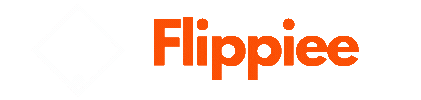Integrating Shopify with Xero can significantly enhance your business efficiency by streamlining your accounting processes, reducing manual data entry, and providing real-time financial insights. This guide will walk you through the steps to seamlessly integrate Shopify with Xero and explore the benefits of this powerful combination.
Why Integrate Shopify with Xero?
Before diving into the integration process, let’s understand why combining Shopify and Xero is beneficial for your business:
- Automated Data Entry: Integration ensures that your sales data, inventory levels, and customer information are automatically synced between Shopify and Xero, reducing the need for manual data entry and minimizing errors.
- Real-Time Financial Insights: With up-to-date transaction data, you can access real-time insights into your business’s financial health, aiding in better decision-making.
- Simplified Reconciliation: Payments and fees are automatically matched with bank transactions in Xero, making reconciliation straightforward and efficient.
- Enhanced Efficiency: Streamlining your accounting processes saves time, allowing you to focus on growing your business and improving customer experiences.
Prerequisites for Integration
Before starting the integration process, ensure you have the following:
- Shopify Account: Sign up for a Shopify account if you don’t already have one. Shopify is a leading e-commerce platform that allows you to set up an online store and sell products.
- Xero Account: Sign up for a Xero account. Xero is a cloud-based accounting software designed for small to medium-sized businesses.
- Admin Access: Ensure you have admin access to both your Shopify and Xero accounts.
Step-by-Step Guide to Integrating Shopify with XeroStep 1: Log in to Shopify
Start by logging into your Shopify account. Navigate to the dashboard, where you will manage your store and settings.
Step 2: Access the Shopify App Store
In Shopify, go to the App Store, which can be found under the “Apps” menu. The App Store is where you can find and connect various third-party applications, including Xero.
Step 3: Search for Xero Integration
Use the search bar to find the Xero integration app. Type “Xero” and press enter. Click on the Xero app from the search results to open the integration details page.
Step 4: Install the Xero App
On the Xero app page, click the “Add app” button to install the app. You will be redirected to a page where you can review the app permissions. Click “Install app” to proceed with the installation.
Step 5: Connect Shopify to Xero
After installing the app, you will be prompted to connect your Shopify store to your Xero account. Log in to your Xero account and grant the necessary permissions to allow the integration.
Step 6: Configure Integration Settings
Once connected, you will need to configure the integration settings. Here are some key configurations:
- Account Mapping: Map your Shopify accounts to the corresponding accounts in Xero. This includes mapping sales, shipping, discounts, and tax accounts.
- Sync Preferences: Choose how often you want the data to sync between Shopify and Xero. You can set it to sync automatically at regular intervals or manually sync as needed.
- Tax Settings: Configure the tax settings to ensure that sales tax is accurately recorded in Xero.
Step 7: Sync Transactions
After configuring the settings, initiate the sync process. Xero will start importing your Shopify transactions, including sales, refunds, and fees. This process may take a few minutes, depending on the volume of transactions.
Managing Your Finances Post-Integration
With Shopify and Xero integrated, your financial management becomes more streamlined. Here are some tips to make the most of this integration:
1. Regularly Reconcile Transactions
Even though the integration automates much of the process, it’s important to regularly reconcile your transactions in Xero. This ensures that your financial records are accurate and up-to-date. Look for any discrepancies and resolve them promptly.
2. Monitor Cash Flow
Use Xero’s dashboard and reporting features to monitor your cash flow. With real-time data from Shopify, you can track incoming payments, outgoing expenses, and overall financial health. This information is crucial for making informed business decisions.
3. Utilize Reporting Tools
Xero offers a range of reporting tools that provide insights into your business performance. Generate reports on sales, expenses, and profitability to understand how your business is doing. These reports can help you identify trends and areas for improvement.
4. Stay Compliant
Ensure that your financial records comply with tax regulations. Xero’s tax settings and reporting features can help you stay on top of your tax obligations. Accurate records also make it easier to prepare for tax season.
Benefits of Ongoing Integration
The ongoing integration of Shopify and Xero offers numerous benefits:
- Time Savings: Automated data sync reduces the time spent on manual data entry and reconciliation, allowing you to focus on growing your business.
- Accuracy: Automated processes minimize the risk of human errors, ensuring that your financial records are accurate.
- Scalability: As your business grows, the integration can handle increasing transaction volumes without additional manual work.
- Informed Decision-Making: Real-time financial insights empower you to make better business decisions, improving overall performance and profitability.
Conclusion
Integrating Shopify with Xero is a game-changer for businesses looking to streamline their accounting processes. By automating data sync, simplifying reconciliation, and providing real-time financial insights, this integration enhances efficiency and accuracy. For an even more robust solution, consider using QuickBooks Shopify Integration twith PayTraQer to manage your financial data effectively across both platforms. Follow the steps outlined in this guide to seamlessly set up and manage the integration, unlocking the full potential of your business’s financial management.